Rentals United Connection Instructions
Step 1
Log into your Rentals United Account and navigate to Services.
Type Operto into the search.
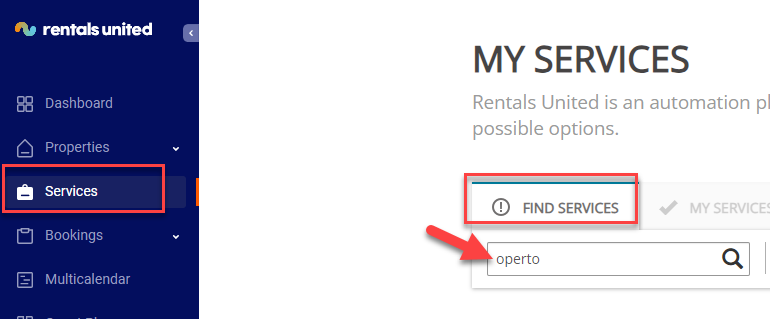
Type Operto into the search.
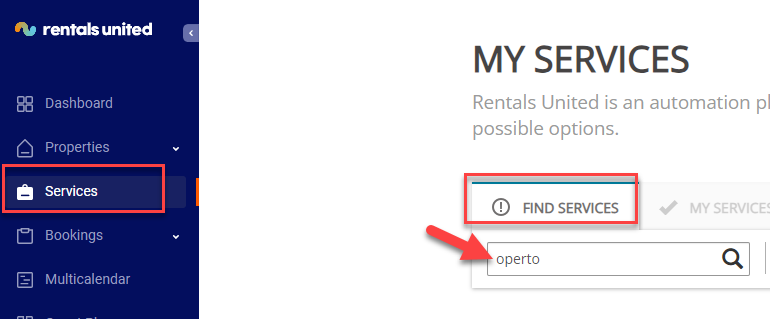
Step 2
Click the GET CONNECTED button under to Operto.
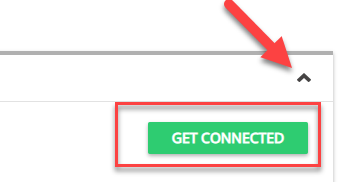
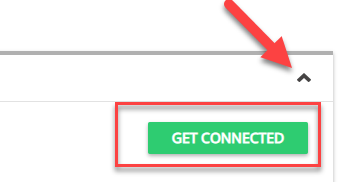
Step 3
Click through the steps until the Ready to Connect message appears.
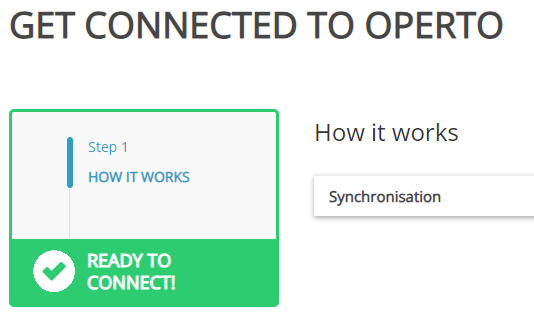
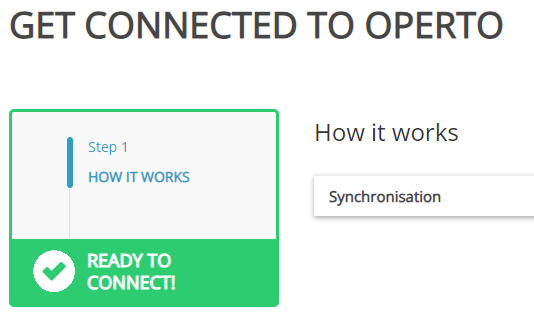
Step 4
Take note of the Rentals United email address used for log in.
Step 5
In your Operto Teams account, navigate to Setup --> System Settings, scroll down to the API Connections section and click the Add API Connection button.


Step 6
Click the Rentals United logo.
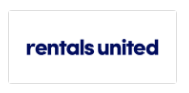
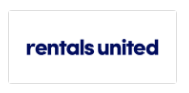
Step 7
Enter your Rentals United email address.
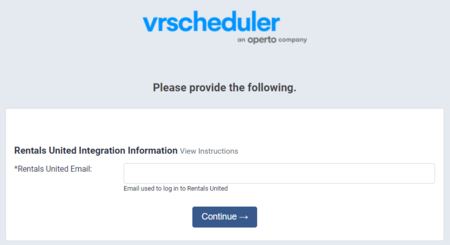
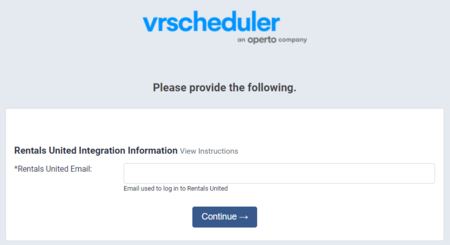
If you are currently using Operto Teams and switching to Rentals United from another property management system, follow the below steps
Step 5
Property Matching
Merge the Rentals United feeds into previously setup properties.
Navigate to Setup --> Properties.
Filter by Region: Region not Assigned.
For each property, use the Merge Feed To dropdown and select the previously set up property
Merge the Rentals United feeds into previously setup properties.
Navigate to Setup --> Properties.
Filter by Region: Region not Assigned.
For each property, use the Merge Feed To dropdown and select the previously set up property
Step 6
Master Calendar Review
With both feeds active, the new bookings should exactly match the old. The Master Calendar will allow you to easily review for import errors.
With both feeds active, the new bookings should exactly match the old. The Master Calendar will allow you to easily review for import errors.
Step 7
New Task updating
The new bookings created new tasks. Use the Scheduling Calendar to schedule the new tasks and upate any notes - to match the old tasks schedules and notes.
The new bookings created new tasks. Use the Scheduling Calendar to schedule the new tasks and upate any notes - to match the old tasks schedules and notes.
Step 8
Request old booking Removal
Email help-teams@operto.com to request your old bookings be removed from the calendar.
Email help-teams@operto.com to request your old bookings be removed from the calendar.
IMPORTANT
Check your Master Calendar for accurate properties and bookings.
Troubleshooting Tips:1. Search Rentals United in our knowledgebase to see any specific statuses or requirements for import.
2. Use Setup --> Properties, Actions button, Request Pull from Rentals United to retry the import.
3. Contact help-teams@operto.com so we can help to troubleshoot.