NewBook Connection Instructions
Step 1
Email support@newbook.cloud with the following request:
Please set up an API Key for Operto Teams (formerly VRScheduler) to access my Newbook account.
Please set up an API Key for Operto Teams (formerly VRScheduler) to access my Newbook account.
Step 2
The NewBook Setup team will email you a signable document. Once signed, Newbook will create the API Key for Operto Teams and let you know the keys are ready.
Step 3
Email help-teams@operto.com requesting the key. Our support team will retrieve the key and region through the API and send them to you.
Step 4
Use the NewBook API Key and Region during signup below.
Step 5
In your Operto Teams account, navigate to Setup --> System Settings, scroll down to the API Connections section and click the Add API Connection button.


Step 6
Click the Newbook logo.
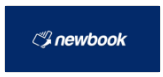
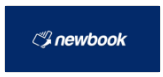
Step 7
Enter your Newbook Api Key and Region from Step 3.
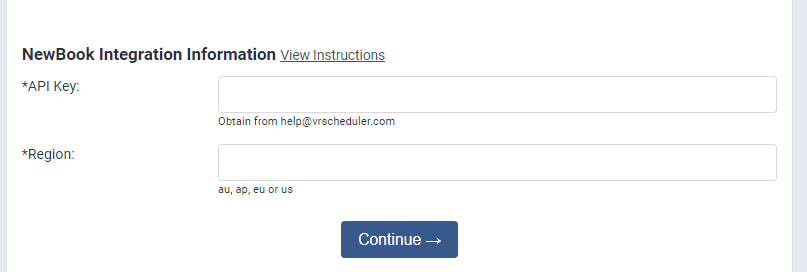
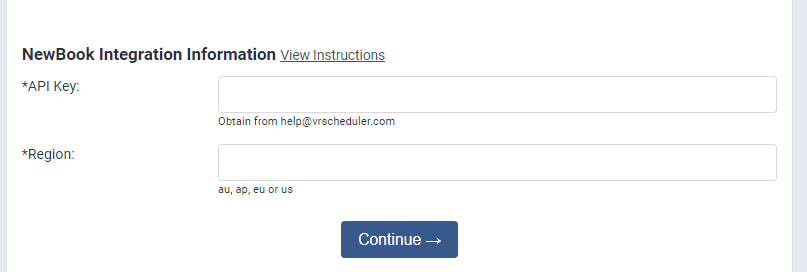
If you are currently using Operto Teams and switching to NewBook from another property management system, follow the below steps
Step 8
Property Matching
Merge the NewBook feeds into previously setup properties.
Navigate to Setup --> Properties.
Filter by Region: Region not Assigned.
For each property, use the Merge Feed To dropdown and select the previously set up property
Merge the NewBook feeds into previously setup properties.
Navigate to Setup --> Properties.
Filter by Region: Region not Assigned.
For each property, use the Merge Feed To dropdown and select the previously set up property
Step 9
Master Calendar Review
With both feeds active, the new bookings should exactly match the old. The Master Calendar will allow you to easily review for import errors.
With both feeds active, the new bookings should exactly match the old. The Master Calendar will allow you to easily review for import errors.
Step 10
New Task updating
The new bookings created new tasks. Use the Scheduling Calendar to schedule the new tasks and upate any notes - to match the old tasks schedules and notes.
The new bookings created new tasks. Use the Scheduling Calendar to schedule the new tasks and upate any notes - to match the old tasks schedules and notes.
Step 11
Request old booking Removal
Email help-teams@operto.com to request your old bookings be removed from the calendar.
Email help-teams@operto.com to request your old bookings be removed from the calendar.
IMPORTANT
Check your Master Calendar for accurate properties and bookings.
Troubleshooting Tips:1. Search NewBook in our knowledgebase to see any specific statuses or requirements for import.
2. Use Setup --> Properties, Actions button, Request Pull from NewBook to retry the import.
3. Contact help-teams@operto.com so we can help to troubleshoot.