
“exactly what we need”

“wonderful”

“extremely user friendly”

“truly amazing!”
Get it together and manage
vacation rentals the right way.
Get it together and manage
vacation rentals the right way.

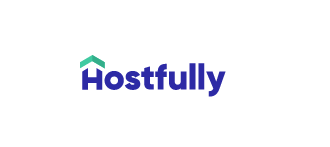
Before Operto Teams: Tasks feel scattered, things slip, it’s tough to see where things stand, and people are stressed. After Operto Teams: Everything’s organized in one place, you’re on top of things, progress is clear, and a sense of calm sets in.
Let Hostfully manage your bookings and then connect Operto Teams for a complete solution.
Want to learn more?
Operto Teams Benefits
Save time spent scheduling by up to 80%
Increase staff productivity and satisfaction.
Fewer missed cleans & maintenance efficiencies means happier guests, better reviews and more referrals.
Increase revenue by tracking all billable maintenance amounts.
Retain and attract owners with higher occupancy due to faster turns, happier guests & better reviews.
Ability to grow & increase your company's valuation without chaos.
Operto Teams & Hostfully
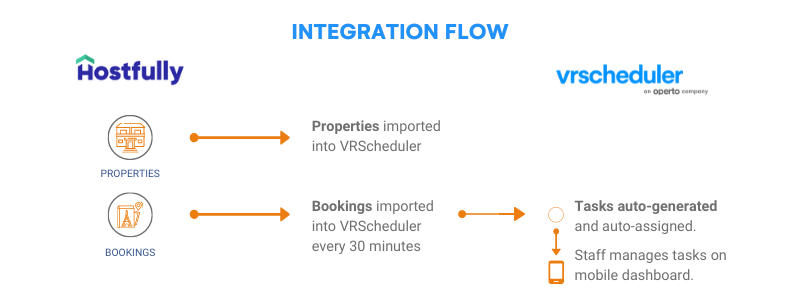
Every once in awhile, someone comes up with software that makes a difference in our vacation rental management world. Operto Teams is one of those products. It relieved me of a task that has been very time intensive, and frees my time up to develop my vacation rental company.
Operto Teams has revolutionized my rental management company. I now receive all bookings automatically, saving me hours in scheduling. The drag and drop employee scheduling calendar allows me to create weekly schedules for my employees efficiently, while making sure properties are not overlooked. I highly recommend you try this program.
Operto Teams is a fantastic program that has saved me hours of time coordinating cleaning staff, hot tub people and snow removal. It has eliminated the last minute reservations that at times have missed the cleaning. I would recommend this for anyone who needs to coordinate staff and wants to cut out hours of extra work.