Felix Connection Instructions
IMPORTANT: Do not connect the Felix Account to VRScheduler until STEP 2 is complete.
If the Felix Account is connected without the correct length propKey's in place, all properties will need to be deleted from VRScheduler and reimported.
Step 1
Log into your Felix Account.
Navigate to Account --> Account Access.
In the next empty API Key area enter:
API Key: Chosen by you, MINIMUM 16 CHARACTERS or connection will not work.
Copy the API Key. It will be entered when making the connection to VRScheduler
API Access Key: allow whitelist IP only
IP Whitelist: 34.210.109.50 52.27.242.23 52.88.133.148 54.68.231.215 34.208.116.10
Allow Writes: Yes
Property Access: Owned by this account only
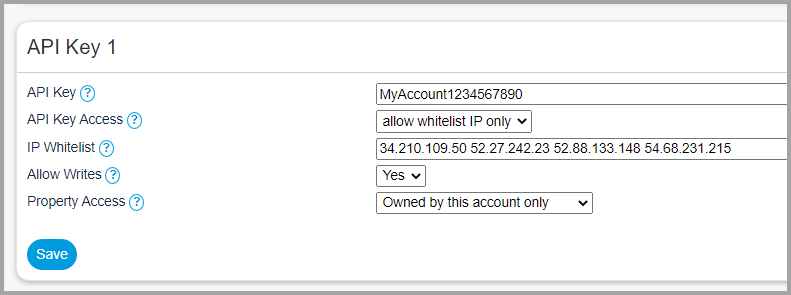
Navigate to Account --> Account Access.
In the next empty API Key area enter:
API Key: Chosen by you, MINIMUM 16 CHARACTERS or connection will not work.
Copy the API Key. It will be entered when making the connection to VRScheduler
API Access Key: allow whitelist IP only
IP Whitelist: 34.210.109.50 52.27.242.23 52.88.133.148 54.68.231.215 34.208.116.10
Allow Writes: Yes
Property Access: Owned by this account only
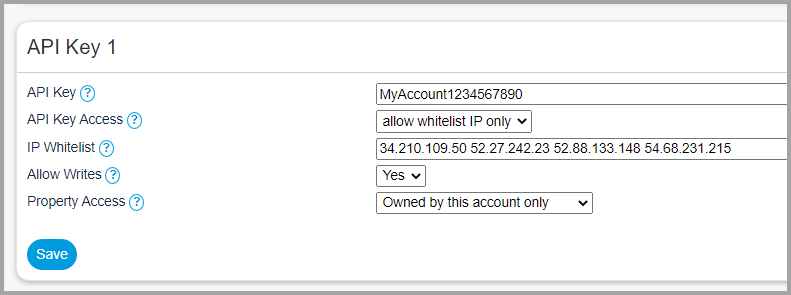
Step 2
Navigate to Properties --> Access.
For each property, enter a propKey, MINIMUM 16 CHARACTERS or the connection will not work.
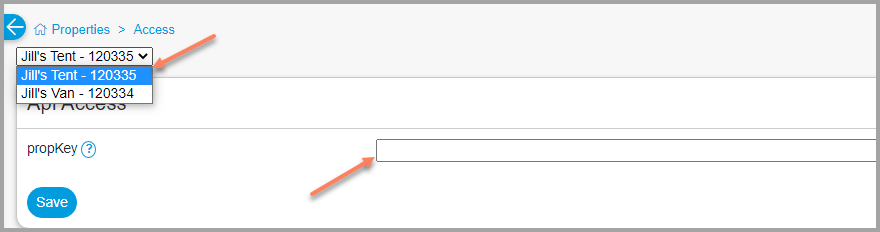
For each property, enter a propKey, MINIMUM 16 CHARACTERS or the connection will not work.
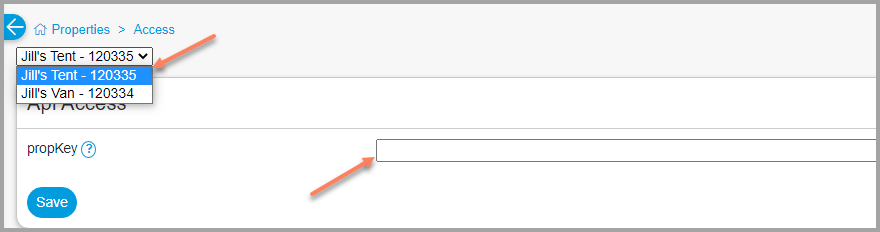
Step 3
In your Operto Teams account, navigate to Setup --> System Settings, scroll down to the API Connections section and click the Add API Connection button.


Step 4
Click the Felix logo.
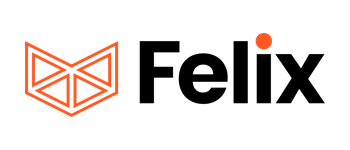
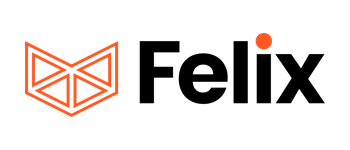
Step 5
Enter your Felix API Key from Step 1.
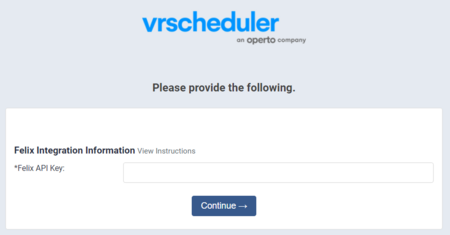
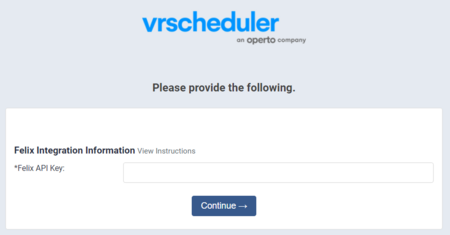
If you are currently using Operto Teams and switching to Felix from another property management system, follow the below steps
Step 5
Property Matching
Merge the Felix feeds into previously setup properties.
Navigate to Setup --> Properties.
Filter by Region: Region not Assigned.
For each property, use the Merge Feed To dropdown and select the previously set up property
Merge the Felix feeds into previously setup properties.
Navigate to Setup --> Properties.
Filter by Region: Region not Assigned.
For each property, use the Merge Feed To dropdown and select the previously set up property
Step 6
Master Calendar Review
With both feeds active, the new bookings should exactly match the old. The Master Calendar will allow you to easily review for import errors.
With both feeds active, the new bookings should exactly match the old. The Master Calendar will allow you to easily review for import errors.
Step 7
New Task updating
The new bookings created new tasks. Use the Scheduling Calendar to schedule the new tasks and upate any notes - to match the old tasks schedules and notes.
The new bookings created new tasks. Use the Scheduling Calendar to schedule the new tasks and upate any notes - to match the old tasks schedules and notes.
Step 8
Request old booking Removal
Email help-teams@operto.com to request your old bookings be removed from the calendar.
Email help-teams@operto.com to request your old bookings be removed from the calendar.
IMPORTANT
Check your Master Calendar for accurate properties and bookings.
Troubleshooting Tips:1. Search Felix in our knowledgebase to see any specific statuses or requirements for import.
2. Use Setup --> Properties, Actions button, Request Pull from Felix to retry the import.
3. Contact help-teams@operto.com so we can help to troubleshoot.